Setup
HOW TO SETUP SMART4K IPTV ACCOUNT ON YOUR DEVICE
Smart TV ( Samsung & LG)
For Stalker portal and MAG-based IPTV services on Smart TVs, several specialized applications provide optimal compatibility and performance. Here are the top recommendations with complete setup instructions:
1. Smart STB (Most Recommended for Stalker Portal)
Smart STB is the premier choice for Smart TVs supporting Stalker portal protocol, offering identical functionality to physical MAG boxes.
Supported Devices:
- Samsung Smart TVs (Tizen OS)
- LG Smart TVs (WebOS)
- Android TV and TV boxes
- Philips Smart TVs
Setup Instructions:
A- Install the App:
- Open your Smart TV’s app store (LG Content Store, Samsung Smart TV Store)
- Search for “Smart STB” and install the application
B- Find MAC Addresses:
Launch Smart STB and go to Settings → Smart STB Settings → Device Info
Note two important addresses:
C- Software MAC: Required for app activation on Smart-STB website
Virtual MAC:
- Required for IPTV provider registration
- Activate 7-Day Free Trial:
- Visit https://smart-stb.net/
- Click “TRY & BUY” → “MY LICENSE”
- Register an account if needed
- Enter your Software MAC and Portal URL from your provider
D- Configure Portal:
- In Smart STB app: Settings → Portal
- Enter Name 1: Any desired name (e.g., “My IPTV”)
- Enter URL 1: Stalker portal URL provided by your IPTV service
- Press Save and Restart Portal
- Key Features:
- Categorized live TV and VOD lists
- Electronic Program Guide (EPG) support
- Fast channel buffering and switching
- Program icons (Picons)
2. OTT Navigator IPTV (Universal Support)
OTT Navigator offers comprehensive protocol support including Stalker portal, making it excellent for various IPTV formats.
Supported Platforms:
- Android TV
- Smart TVs via sideloading
- Tablets and smartphones
Setup Instructions:
For Stalker Portal
Install OTT Navigator from Google Play Store or sideload on Smart TV
Configure Provider:
Open Settings → Provider → Add Provider
Select “Generic middleware server” then “Stalker Portal”
Enter Details:
Title: Any name (e.g., “Stalker IPTV”)
URL: Your Stalker portal address (e.g., http://portal.example.com/stalker_portal/c/)
Login: Your billing username
Password: Your billing password
MAC: Use default or provider-specific MAC
Advanced Features:
- Picture-in-picture (PiP) mode
- Studio mode for multiple streams
- Timeshift and catch-up functionality
- Advanced filtering by genres, years, categories
PC/Windows
Windows and PC users can access Stalker portal–based IPTV services through several dedicated clients and versatile media players. Below are the top recommendations and bullet-point setup guides for each:
1-Kodi with Stalker IPTV Add-on Install Kodi from kodi.tv and launch the application.
Open Add-ons → Install from repository → Kodi Add-on Repository → Video add-ons.
- Search for and install PVR IPTV Simple Client.
- Go to Add-ons → My add-ons → PVR clients → PVR IPTV Simple Client → Configure.
- Under General, set Location to “Remote Path (Internet address)”.
- Enter your Stalker portal URL in the M3U Playlist URL field and click OK.
- Enable the client, then restart Kodi to load channels and EPG from your IPTV provider.
2-StbEmuTV (Windows UWP)
- Install StbEmuTV from the Microsoft Store (UWP app).
- Launch StbEmuTV and go to Settings → Profile.
- Enter a name for the profile, then input the Portal URL under Main settings.
- (Optional) Input MAC address if your provider requires it.
- Save the profile and select it on the home screen to connect and load channels
Apple ( iPhone/iPad/Apple TV)
Please install one of the recommended IOS apps below:
1-MyTVOnline +
- Install from the App Store.
- Open the app and tap Add Portal.
- Enter a Profile Name (e.g., “Home IPTV”).
- In Portal URL, paste your provider’s Stalker/MAG portal address.
- (If required) Enter the MAC Address shown at the bottom of the entry screen.
- Tap Save and then select your new profile to load channels and EPG.
2-iStb (Stalker Player)
- Download iStb from the App Store.
- Launch the app and go to Settings → Profiles.
- Tap ➕ to add a new profile.
Under Portal Settings, input:
- Title: Custom name
- URL: Your portal URL (SMAR4K.ME)
- MAC: The virtual MAC provided by your IPTV service
- Tap Save, then tap your profile to start streaming live TV and catch-up.
Android (TV/Box/Phone)
Go to the Google Play store and look for one of the recommended APP’s below:
1-SMART STB
- Install Smart STB from Google Play Store.
- Launch the app and go to Settings → Smart STB Settings → Device Info to note your Software MAC and Virtual MAC.
- In the app, navigate to Settings → Portal:
- Name 1: Custom label (e.g., “Home IPTV”)
- URL 1: Your Stalker/MAG portal URL
- Tap Save, then Restart Portal to load channels and EPG.
2-OTT Navigator IPTV
- Download OTT Navigator IPTV from Google Play.
- Open Settings → Provider → Add Provider.
- Select Generic middleware server → Stalker Portal.
- Enter Title: e.g., “My IPTV”
- URL: Stalker portal base
- Username and Password (if required)
- MAC: as provided by your IPTV service
- Save and return to the main screen to browse live channels, VOD, and EPG.
3-STB Emulator Pro
- Install STB Emulator Pro from Google Play (paid).
- Open the app and go to Settings → Profile Settings → Portal Settings.
- Enter Profile Name
- Portal URL
- MAC Address
- Save and return; the interface will mirror MAG-box navigation with live TV and catch-up.
STB Emulator APP
STB Emulator Setup Instructions:
- Download ‘STB Emulator’ from the Google Play Store here.
- Install and Load the ‘STB Emulator’ app and you will see your ‘MAC address’ on screen.
- Tap near the ‘Top right corner’ and then click ‘Settings’ – the 4th icon from the right.
- Tap ‘Profiles’.
- Tap ‘Test portal’ to modify the existing profile or ‘Add profile’ to start a new one.
- Tap ‘STB Model’.
- Tap ‘MAG 250’ or whichever STB you wish to emulate.
- Tap ‘Portal settings’.
- Enter your ‘Portal URL’ (Check your activation e-mail) and click OK.
- Now tap ‘Screen Resolution’.
- Choose ‘1280×720’ (You can choose higher with internet speed 16+ Mbps).
- Exit the app and restart.
- You will now see your channel list.
Troubleshooting STB Emulator
If you have any problems viewing the Channels please follow this recommended fix:
Restart your App, Device/Box, and Wi-Fi Router.
In case you are facing any issues, please contact our support team on WhatsApp and they will help you set the subscription in your APP.
MAG
Configuring Stalker IPTV on MAG/Formular Set-Top Boxes
Follow these steps to set up Stalker portal–based IPTV on any MAG or Formular Android-based IPTV box:
- Power on your MAG/Formular box and connect it to your TV via HDMI.
- Ensure the box is connected to the internet via Ethernet (recommended) or Wi-Fi:
- Navigate to Settings → Network
- Select Wired or Wireless, enter credentials if needed, and verify connectivity.
- From the home screen, go to Settings → System Settings.
- Choose Servers → Portal Settings.
Enter the following details:
- Portal Name: A custom label (e.g., “Home IPTV”)
- Portal URL: Your provider’s Stalker portal address (e.g., http://portal.example.com/stalker_portal/c/)
- MAC Address: Use the device’s built-in MAC (usually prefilled) or the one given by your provider.
- Save your inputs and exit to the home screen.
- The box will automatically download the portal interface; wait 30–60 seconds for channels and EPG to load.
- To access live TV, VOD, and catch-up, select IPTV or Live from the main menu.
INSTALL IPTV Smarters or other APP ON FIRESTICK
Installing an IPTV app (ADVISED BY YOUR SERVICE PROVIDER) on your Firestick involves enabling apps from unknown sources, installing a downloader utility, and sideloading the IPTV APK.
Once installed, you configure the app with your IPTV provider’s playlist or login details.
1-Prepare Your Firestick
- Navigate to Settings (gear icon on the home screen)
- Select My Fire TV (or Device & Software on older models)
- Choose Developer Options
- Turn Apps from Unknown Sources to On
- 2-Install Downloader APP
- From the Firestick home, go to Search (magnifying-glass icon)
- Type Downloader and select the Downloader app by AFTVnews
- Click Download or Get
- Open Downloader once installation completes
3-Sideload the IPTV APK
- Launch Downloader and grant storage permissions
- In the URL field, enter the direct download link for your IPTV provider’s APK (e.g., https://example.com/iptv.apk) OR Downloader Code
- Click Go to download the APK file
- When download finishes, select Install
- After installation, choose Done
- (Optional) In Downloader, delete the APK to free up space
4-Launch and Configure the IPTV App
- Return to Home and go to Your Apps & Channels
- Select See All, then scroll to find your newly installed IPTV app
- Launch the app